Download the "> and double-click to open. Drag the iTap.app into your applications folder, and launch it from there.
Download the "> and double-click to install. On Windows XP, you'll need to install as an admin user. On Windows Vista, you may be asked to provide the credentials for an admin user.
">Portable iTap Windows Receiver 3.0 ()Just download the file ">, and uncompress it. The resulting iTap.exe runs from any folder, even from a USB pen drive.
For basic operation of iTap please follow these steps:
Done! you will be able to control your computer now!
For normal operation in home networks you do not need to enter your IP address, iTap will automatically be detected.
The iTap touchpad screen in 2-button portrait (1-button and two landscape modes are available too) mode looks like this:
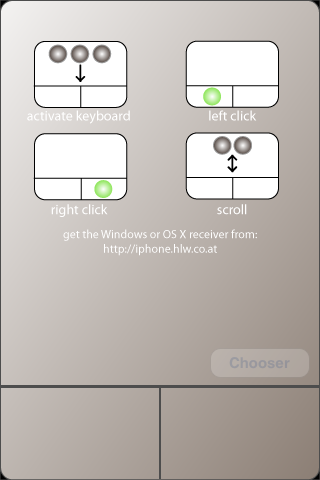
The iTap keyboard looks like this:
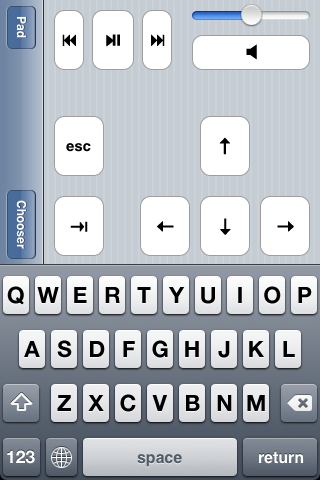
Please press the "Pad" button to return to the touchpad area and the "Chooser" button to get to the network chooser (only required for advanced usage).
To open the keyboard please use a 3-finger swipe gesture downwards on your screen.
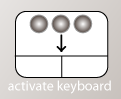
Using the volume control slider you can adjust your volume up and down a little bit. You can either drag the slider to the left/right or tap on the left/right side of the slider to move it in steps.
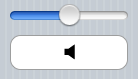
The speaker button will mute and unmute your computers volume.
The settings are available in the iPhone/iPod touch system settings. They are located below the general settings, wifi settings,...

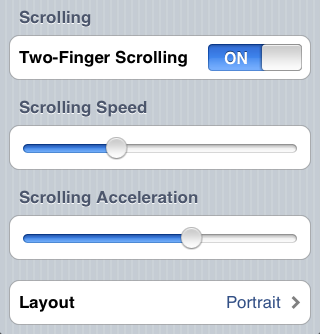
Some screenshots from our iTap touchpad application.
Basic instructions for all users who need more information.
Instructions for users with multiple receiver computers or within campus or complex company networks.
Frequently asked questions which might be interesting for all users.
For questions, suggestions and technical support please do not hesitate to contact us:

Note: Please tell us your operating system (and version) and your iPhone/iPod touch device type (and firmware version) for all technical support requests. Thank you!