Download the "> and double-click to open. Drag the iTap.app into your applications folder, and launch it from there.
Download the "> and double-click to install. On Windows XP, you'll need to install as an admin user. On Windows Vista, you may be asked to provide the credentials for an admin user.
">Portable iTap Windows Receiver 3.0 ()Just download the file ">, and uncompress it. The resulting iTap.exe runs from any folder, even from a USB pen drive.
iTap turns your iPhone or iPod touch into a WiFi-enabled touchpad and keyboard for your Mac or your PC.
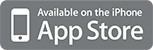
Instead of forcing you to hit tiny buttons or scrolling areas with your fingers, iTap exploits the advanced multi-touch capabilities of the iPhone and iPod touch to provide the experience of a real touch pad. For example, scrolling works by placing two fingers on the screen and swiping horizontally or vertically (Horizontal scrolling is currently only supported with the Mac receiver software).
Everyone's taste is different - and iTap respects that. Portrait or landscape mode? One or two buttons? Pointer and scrolling speed? Tap on the screen to click? All things that you can configure according you your very own set of preferences.
Our iTap receiver software can be used without installation on both Macs and PCs. Simply download the correct version (Standard Mac version, or the portable PC version), store it on a USB pen drive, and take it with you wherever you go.
Some screenshots from our iTap touchpad application.
Basic instructions for all users who need more information.
Instructions for users with multiple receiver computers or within campus or complex company networks.
Frequently asked questions which might be interesting for all users.
For questions, suggestions and technical support please do not hesitate to contact us:

Note: Please tell us your operating system (and version) and your iPhone/iPod touch device type (and firmware version) for all technical support requests. Thank you!