Download the "> and double-click to open. Drag the iTap.app into your applications folder, and launch it from there.
Download the "> and double-click to install. On Windows XP, you'll need to install as an admin user. On Windows Vista, you may be asked to provide the credentials for an admin user.
">Portable iTap Windows Receiver 3.0 ()Just download the file ">, and uncompress it. The resulting iTap.exe runs from any folder, even from a USB pen drive.
The chooser is required to explicitly select one of of several receiver computers or manually add an IP address.
You can start the chooser by pressing for a second on the chooser button on the main screen.
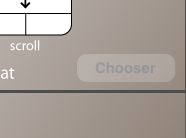
After holding the button for a second the chooser button turns blue and opens the chooser.
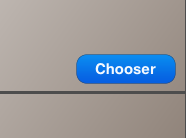
This is the chooser window with one automatically detected device:
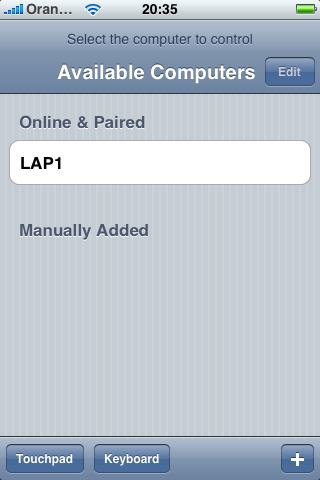
Starting with version 2.0 of iTap it supports multiple receiver computers.
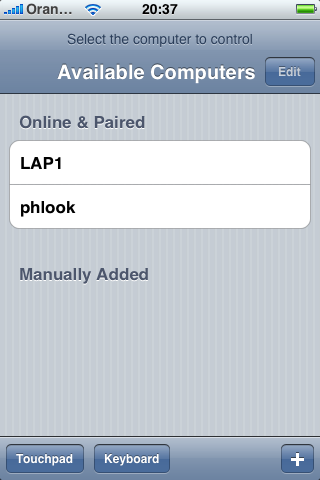
Now you can select the computer you wish to control by tapping on one of the two computer names.
If you are not able to see both of your computers you can check our FAQ for troubleshooting or enter the IP address manually as specified below.
Campus and complex company networks usually do not allow broadcast packets which are necessary for automatic pairing to work. In this case you have to specify the IP address of your PC/Mac on the iPhone/iPod touch.
To enter an IP Address please press the "+" button at the bottom of the chooser dialog and enter your IP address.
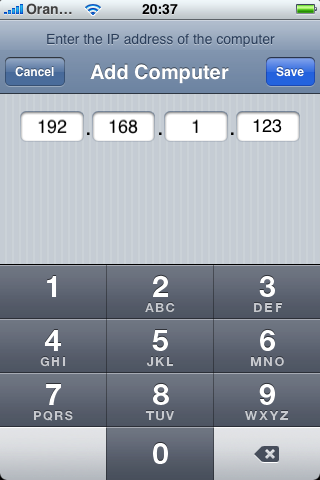
Now your iPhone/iPod touch will be visible on your receiver software and you will be able to pair with your device and control your computer.
Some screenshots from our iTap touchpad application.
Basic instructions for all users who need more information.
Instructions for users with multiple receiver computers or within campus or complex company networks.
Frequently asked questions which might be interesting for all users.
For questions, suggestions and technical support please do not hesitate to contact us:

Note: Please tell us your operating system (and version) and your iPhone/iPod touch device type (and firmware version) for all technical support requests. Thank you!